
Fabio Genovese, editor of the blog Artigiano Del Software and Atlassian Expert in Italy, shares an in-depth review of the File Field Jira App.
What is File Field?
File Field is a file custom field to organize your attachments and build document-based workflows in Jira and Jira Service Desk. The latest version opens new horizons with the possibility to upload several files in the same custom field.
Installation
As always, let's start with the installation.
The following GIF helps us understand how to install this add-on:
The installation does not require any special operation, except a Jira re-indexation in the end:
Configuration
Let's move on to the general configuration of the add-on. We notice with deep pleasure that there is no GENERAL configuration for this add-on - all options are at the custom field level. This greatly simplifies the management.
We discover the new type of Jira custom field available, called "Apwide File Field":
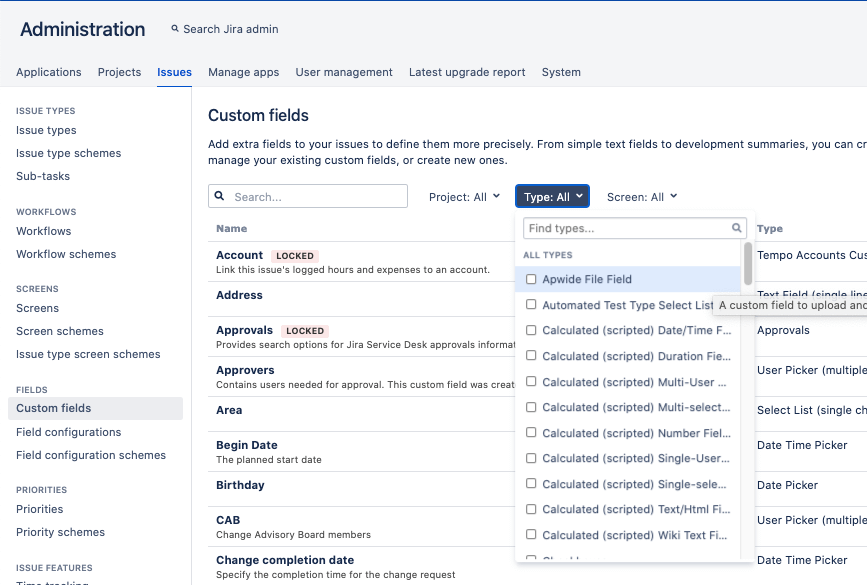
We can follow the Jira standard procedure to create the new field, as shown in the following GIF:
Once created, let's continue with the configuration:
At this point, let's summarize the different configuration options:
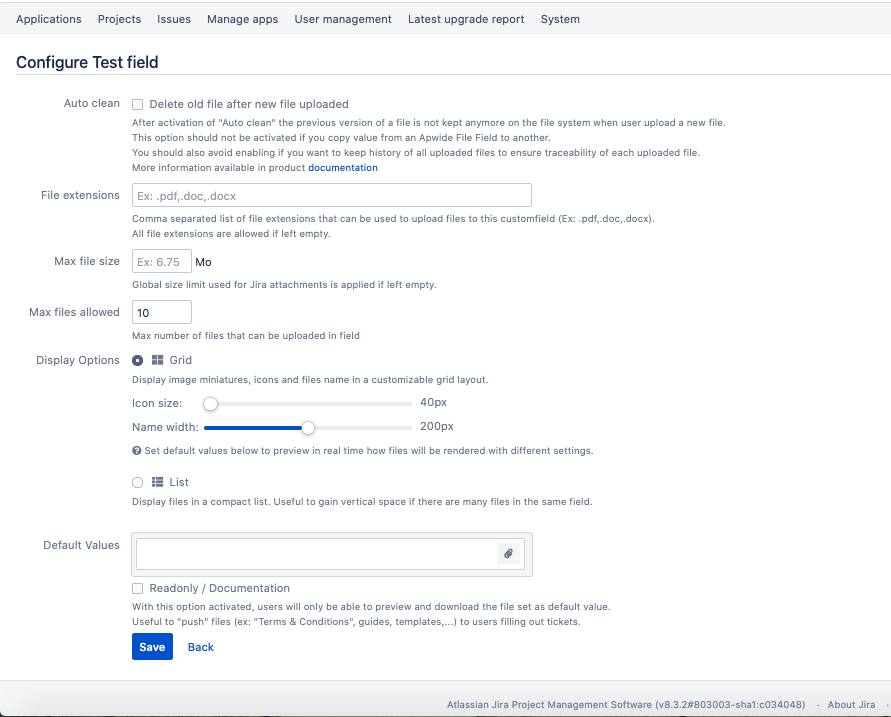
Auto clean attachments
This option allows you to reduce the number of versions of uploaded files. If checked, it removes the last saved version and leaves only the latest loaded version.

File extensions
List of possible file extensions to upload. Just specify a comma separated list

Max file size
Allows you to specify the maximum size allowed for attachments.

Max files allowed
Specifies the maximum number of files allowed. This is the one of the latest features of the add-on. Previously, it was not possible to upload multiple files in the same custom field, but now you can define the maximum number of files. This feature triggers my imagination 😀

Display Options for Attachments
Specifies how to display images in the field. As you can see from the following image, we can define if we want a Grid or List view:
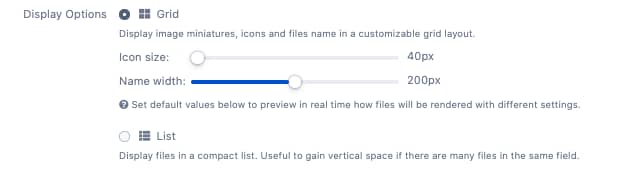
We can also define the size of the icon and the size of the file name.
Default Values
We can define the default attachment that will be in the field when creating a new issue. This helps us in case we need to provide attachments such as pre-filled forms.

Also in this case, different use cases come to mind, and you? 😀
I would like to point out that these options are specific to every single field. So we can define all the types of fields we need and give all the options we need. This allows us to unleash our imagination and to be able to better manage the various situations.
Test
Let's start using this add-on! We have defined a new field with the following parameters:
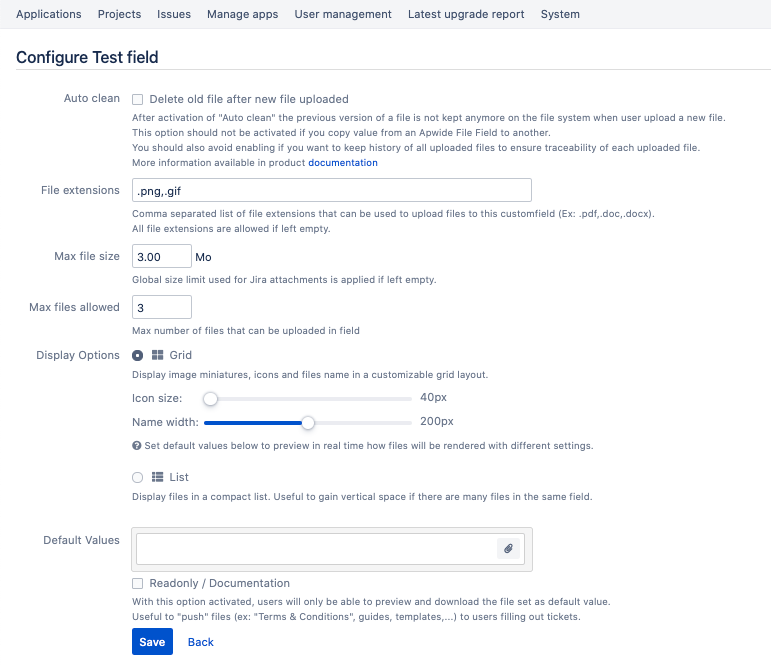
After adding the field in the Service Desk project screens, let's configure a portal request:
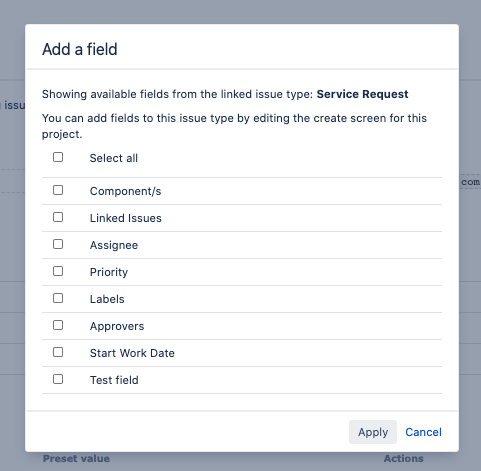
Once the request is configured, let's use it:
In this example, I have uploaded the same images that are present in this article, to provide an example. We can see that beyond the three images we cannot upload anything else and once uploaded, the images are visible in the field.
For Service Desk Agents, here is the view:
Conclusion
This add-on looks very, very, ... very interesting and here is my one-word conclusion:
S P E T T A C O L O .
Definitely an indispensable add-on in all areas where you have to work with attachments.
I definitely recommend it, you should give it a try.
References
More information about File Field can be found on the Atlassian Marketplace listing:
File Field | Attachment & Document Field
Original review (in Italian):
File Field review on Artigiano Del Software Blog

