It could be challenging to deploy Jira with Docker for the first time!
At Apwide, we develop apps/gadgets for Jira and Confluence. For development and testing purpose we constantly need to create on demand Jira and Confluence instances with specific configuration.
Applying the "eating your own dog food" principle, we have built an Atlassian Environment Self-service using Apwide Golive to deploy Jira with Docker.
In this article, we are sharing some of our resources and recipes so that you can deploy your own Jira with Docker!
Official Docker images
Atlassian propose an official docker image for almost all of their products. You should first have a look at it and use one of these official images maintained by Atlassian.
Official Docker images for Jira
Good news! There are now official Jira Docker images maintained by Atlassian!
Learn more here to know the full history and to learn why it took so long.
We are now exclusively using these official images for our own environments or when we install new Jira instances for our customers. We recommend that you start from these images.
Unofficial Docker images for Jira
If official images are not providing what you are looking for, check other alternatives before starting from scratch. In the table below, we have tried to make a summary of the different Jira images you may find on Docker Hub. Our listing is not exhaustive, we have listed the ones that we found interesting to mention and to compare to each other.
Comparison matrix of unofficial Jira Docker images
Name | Java VM | Supported Products | Comments |
|---|---|---|---|
Open JDK | Jira Server + Data Center | Praqma did a great job providing and documenting this image | |
Open JDK | Jira Core | Very popular, what we used at Apwide before the Atlassian official image was available | |
Jira | Good doc, includes postgres db | ||
Oracle | Jira Software | Maintains also ready to use postgres images for Jira | |
Open JDK | Jira Service Desk | ||
Oracle | Jira Software | No support of Reverse Proxy configuration, not popular | |
Oracle | Jira Core |
An alternative is to build your own Images
An alternative to using existing docker images, is to build your own images that fit exactly to your needs. You can naturally start from scratch or fork one of existing docker image.
Idalko provides an open source tool to help you to build and maintain your own images of Atlassian tools. If you like Docker compose, Python and Ansible, you may be interested to learn more about it!
Even if we have not used this solution at Apwide, this approach seems to be very flexible and powerful.
Jira/Confluence Server/Data Center on Kubernetes
All our Jira/Confluence servers are now hosted in K8s clusters. We are preparing a dedicated blog posts on this hot topic. Stay tuned!
Recipes and Takeaways
In the following sections we will give you some recipes using the jira-software official docker images.
Recipe 1: Create a new empty Jira / Confluence docker container
docker run \
--name "new-dockerized-jira" \
-p 8081:8080 \
atlassian/jira-software:8.18.0
Recipe 2: Re-use data of an existing Jira instance to create new Docker container
- 1Stop your running Jira Server
- 2Backup the database
- 3Backup the JIRA_HOME folder
- 5Edit the “dbconfig.xml” file at the root of your JIRA_HOME
It is important to check that the url used to connect to the database is accessible from the docker container that will run JIRA. For example: localhost or 127.0.0.1 will not work if the database is not installed in the same container than JIRA. Use for example the IP address of the database or a domain name that is visible from JIRA docker container. - 6Create and start a new Docker container using the existing JIRA_HOME and DB with these 2 docker commands:
# jira-home must point to the jira-home folder of the Docker Host
docker create \
--name "jira" \
-e ATL_PROXY_NAME='localhost' \
-e ATL_PROXY_PORT='8082' \
-e ATL_PROXY_SCHEME='http' \
-e JVM_SUPPORT_RECOMMENDED_ARGS=" -Xms512m -Xmx3g" \
-p 8082:8080 \
--volume "your/host/path/to/jira-home:/var/atlassian/jira" \
atlassian/jira-software:8.18.0
docker start jira
Depending on your current configuration, certain data may not be stored in “JIRA_HOME” folder. For example:
Theses specific files and settings can be set using environment variables (options -e).
You can also use environment variables to set connection to the database.
All available environment variables are described in the documentation.
Recipe 3: Upgrade to a newer version of Jira with Docker
Upgrade operation is basically the same as described in Recipe 2:
- 1stop your existing container and rename it (just in case…)
- 2create a new container with the version of Jira that you need and using the same parameters as the old one (use docker inspect command on the old docker container if required)
- 3Backup the JIRA_HOME folder
- 5start the new Jira container: the upgrade will be performed automatically at startupCheck that the upgrade worked (or rollback)
You should avoid “downgrading” an existing Jira dataset. Let say that you have a running Jira 7.8.1 server: you should avoid startubg a new container with Jira version<7.8.1 using a Jira 7.8.1 database. If you have good reason to often go back to older versions of Jira, your reference data set should be generated from the OLDEST version of Jira that you want to be able to use.
Recipe 4: Manage your docker containers in Jira
Writing docker command is very convenient but it is not the only way to go, especially if you want to give more autonomy to non technical guys that may require new Atlassian environments. We will show how you can go a step further and use Awide Golive to build a completely automated self-service in Jira to create, upgrade and remove Atlassian environments!
Pre-requisistes:
Behind the scene:
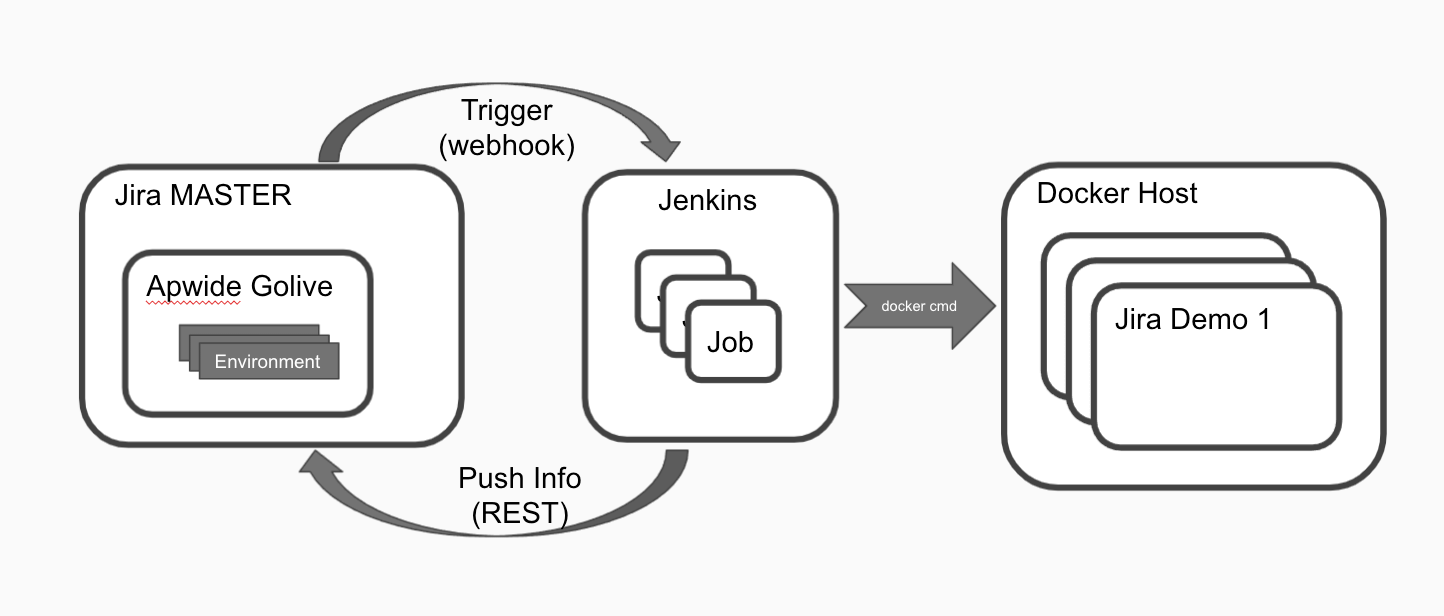
Apwide can drastically help Atlassian administrators to manage their Atlassian environments assets: learn how to visualise add-ons expiration dates on a timeline, version of add-ons installed, status of environments, urls, etc.
Appendix
Some useful Docker commands
#open a bash in a running container as root
docker exec -it -u root your-container-name /bin/bash
#map a port that is only visible from 127.0.0.1 (required if container must be protected by a reverse proxy)
docker create --name "jira" -p 127.0.0.1:8082:8080/tcp atlassian/jira-software:8.18.0
#visualise configuration of an existing container
docker inspect <container_id> docker inspect -f '{{json .Config.Cmd}}' <container_id>
Docker Pitfalls and Lessons Learned
Even if we love Docker, it was sometimes painful and we learned from our errors. Below are some of our “lessons” learned (and we are keeping on learning! ):
- By default Docker is exposing your mapped port to anyone able to connect to the docker host. If you want to protect your docker containers behind a reverse proxy, you should expose your port to the reverse proxy machine only using advanced port mapping options
- It is a good idea not to use root user to execute docker command. Problem arise when docker host and docker (often executed as root) container share a common volume: groups/users/permissions must be writable by both host and container!! Check this very interesting/useful article on the topic:
Running a docker container as a non root user - quite obvious but… when something is wrong: always ask yourself if the faulty command must be executed in the docker container or in the docker host. They are completely different execution environments!
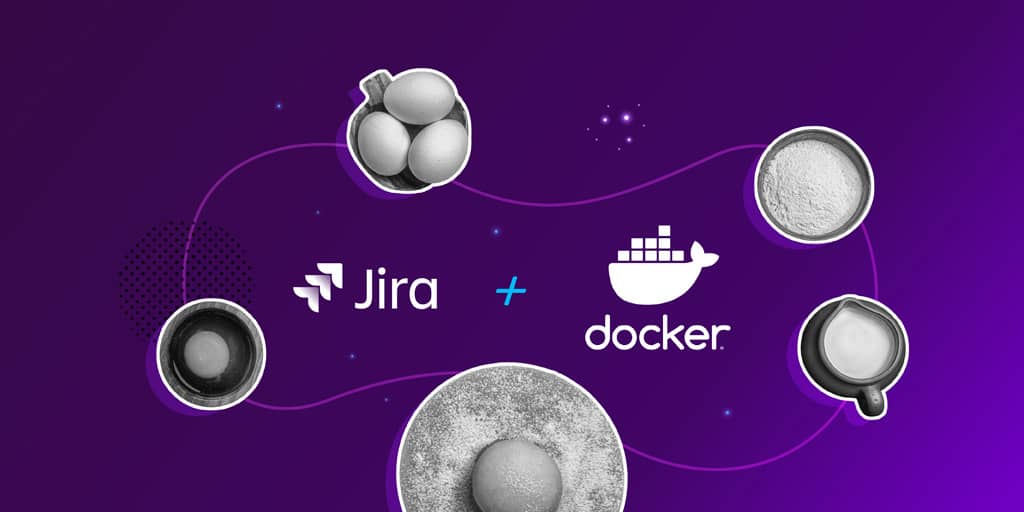

It’s invigorating to see a different point of view on this topic.
Great post! The step-by-step recipes are super helpful for quickly setting up Jira with Docker. I can’t wait to try deploying it with your instructions. Thanks for sharing!